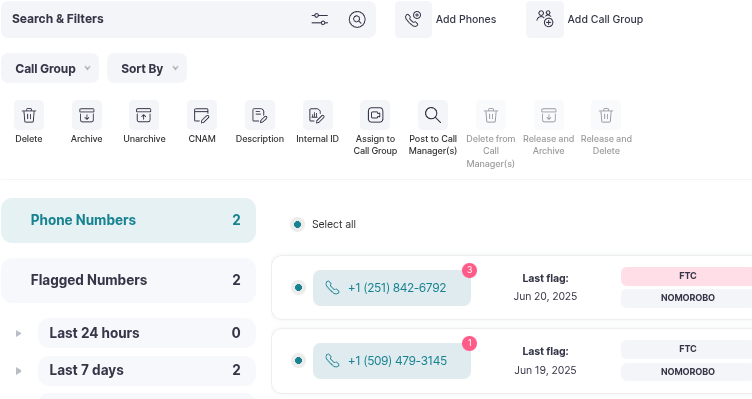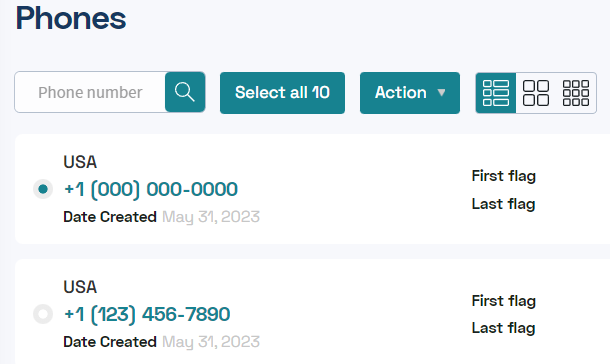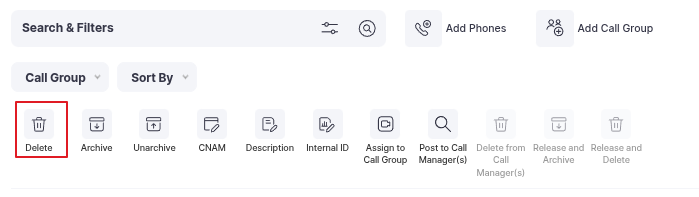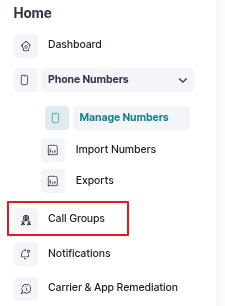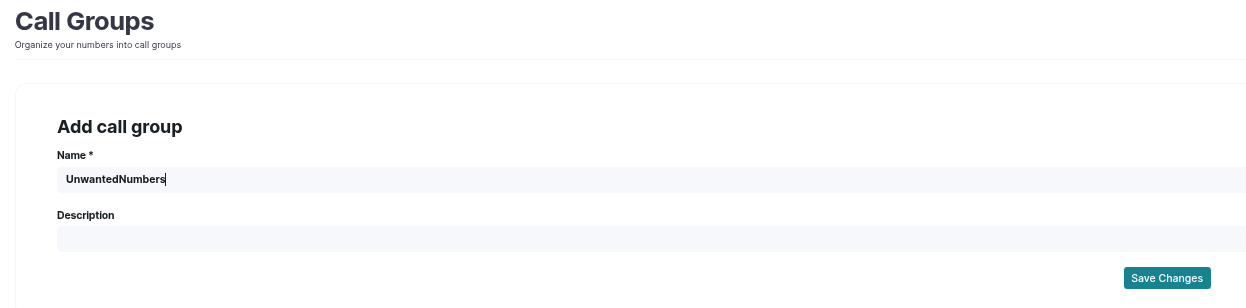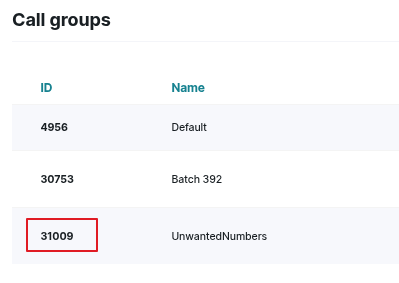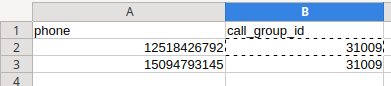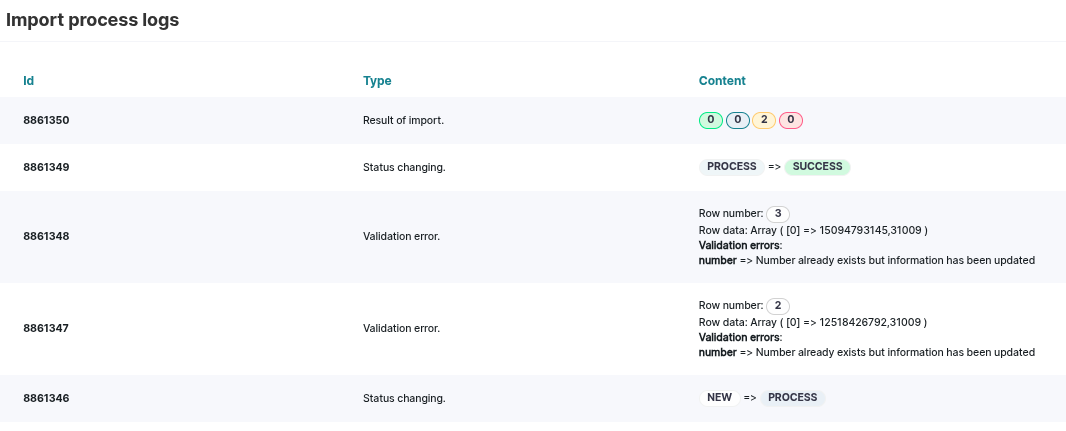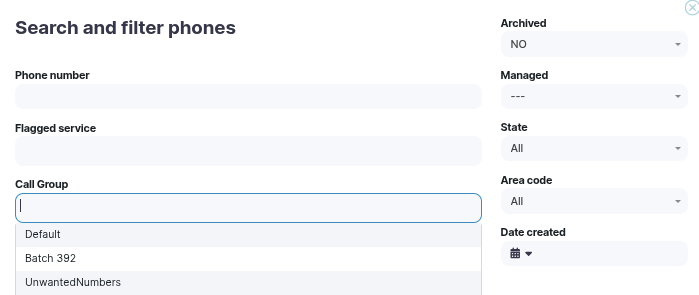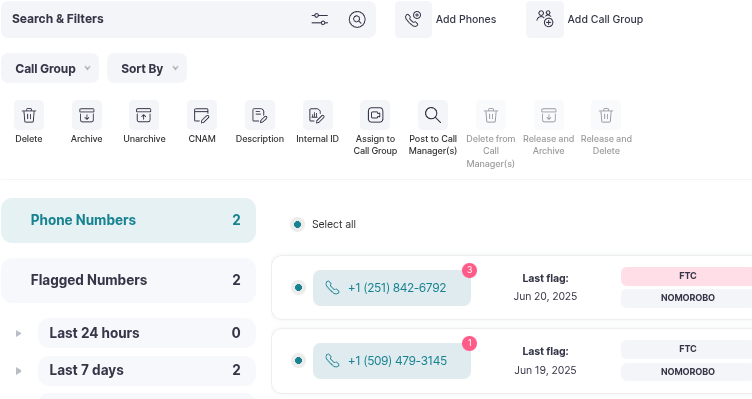How do I delete phone numbers from my account?
In this article, we explain the erasure process for removing phone numbers from your account and how this affects your limits.
To remove a phone number from your account, head over to the "Phone Numbers" page and search for the number(s) you wish to remove.
- Once you've located the numbers you wish to delete, select the small "bubble" to the left of the phone number
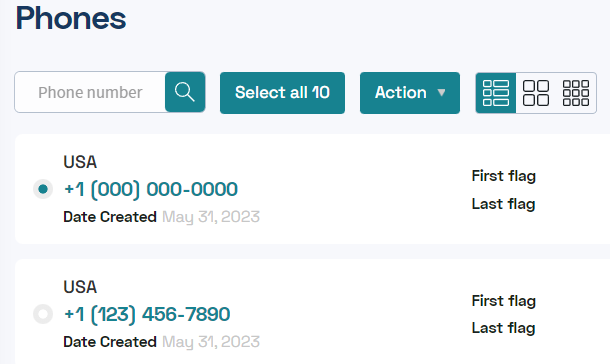
- If you wish to delete ALL phone numbers from your account, you can instead click the "Select all X" button in order to select and remove all phone numbers from your account.
- After clicking this bubble, a menu should appear at the top of your page to select additional commands to apply to your phone number(s)
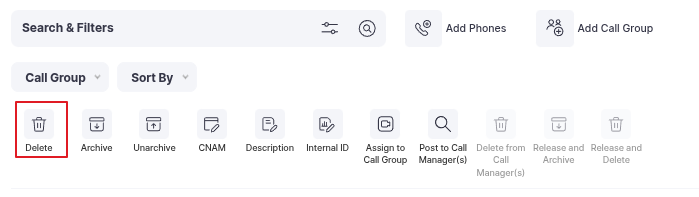
- From here, you can now select "Delete" and these numbers will no longer show and no longer be scanned in your account.
- Please note that removing phone numbers does not affect the amount of currently available slots in your account. Please see I've reached my phone number limit! for more information.
What if I wish to delete numbers in bulk?
- Create a new Call Group for deleting your unwanted numbers.
- Under Home, you'll find a Call Groups page
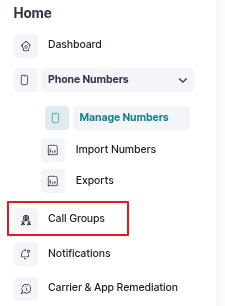
- Here, you'll want to create a new call group with any name you choose. Once created, make note of the Call Group ID
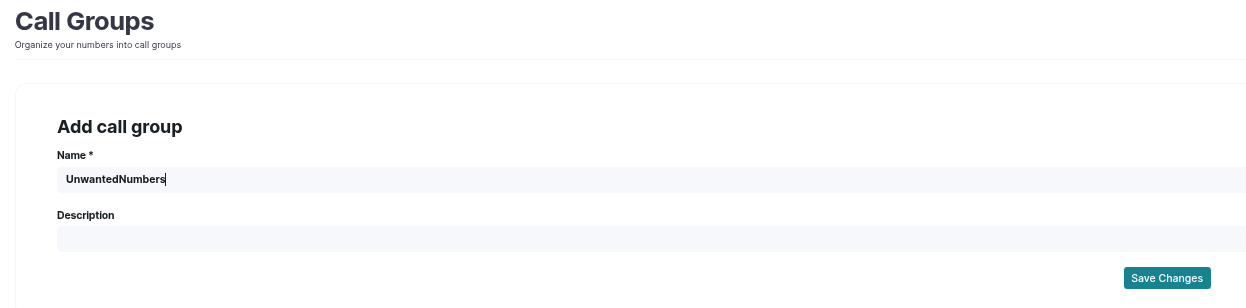
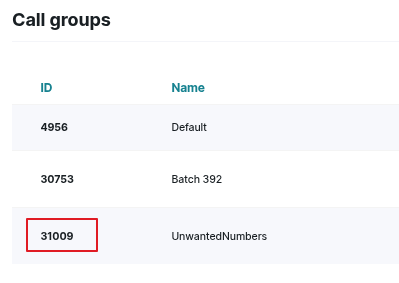
- Next, create a new CSV that contains all your unwanted numbers. The two headers you'll need are "phone" and "call_group_id" (note the underscores within the Call Group ID header). For each number, the call_group_id should remain the same and be your Unwanted Numbers call group ID.
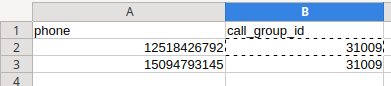
- Finally, once your document has been created, ensure you save it as a "CSV" or "Comma Separated Values".
- Next, import this file under "Import Numbers". You may get warnings stating that the number already exists, these are okay and can be ignored.
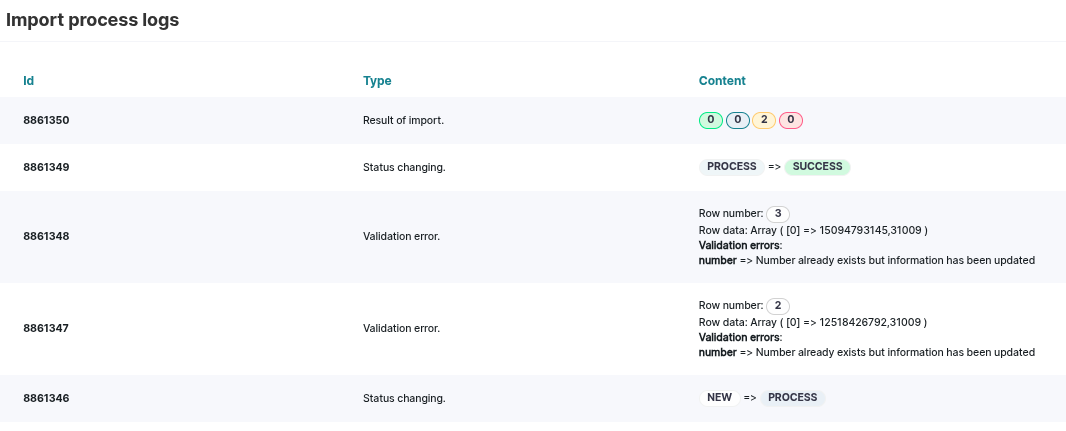
- Once complete, you can then search and filter under Manage Numbers by your Unwanted Numbers call group.
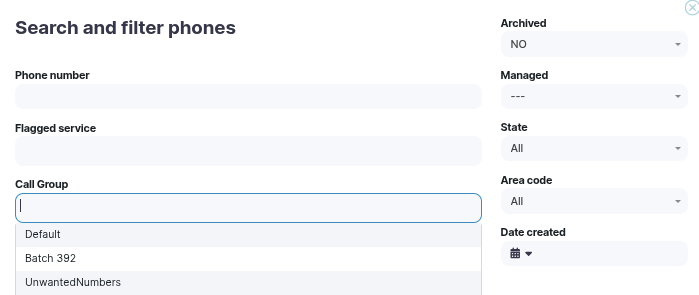
- And then delete those numbers by clicking "Select all" then "Delete"