Instead of moving numbers back and forth from CallTools and Caller ID Reputation, you can use the integration to save time!
If your team or organization uses CallTools and you find yourself having to constantly import and move around lists of phone numbers in Caller ID Reputation, you can instead use our Sync/Delete feature to add any phone numbers your organization uses into Caller ID Reputation to check their reputation and remove any numbers that may be flagged.Please note that this integration does NOT remediate and/or whitelist your phone numbers. This integration simply removes any flagged numbers from being used to allow you to always call with clean phone numbers.
To start with, head down to CallTools and log in. You should be greeted with the following dashboard. Notice the integrations button on the top right navigation panel.
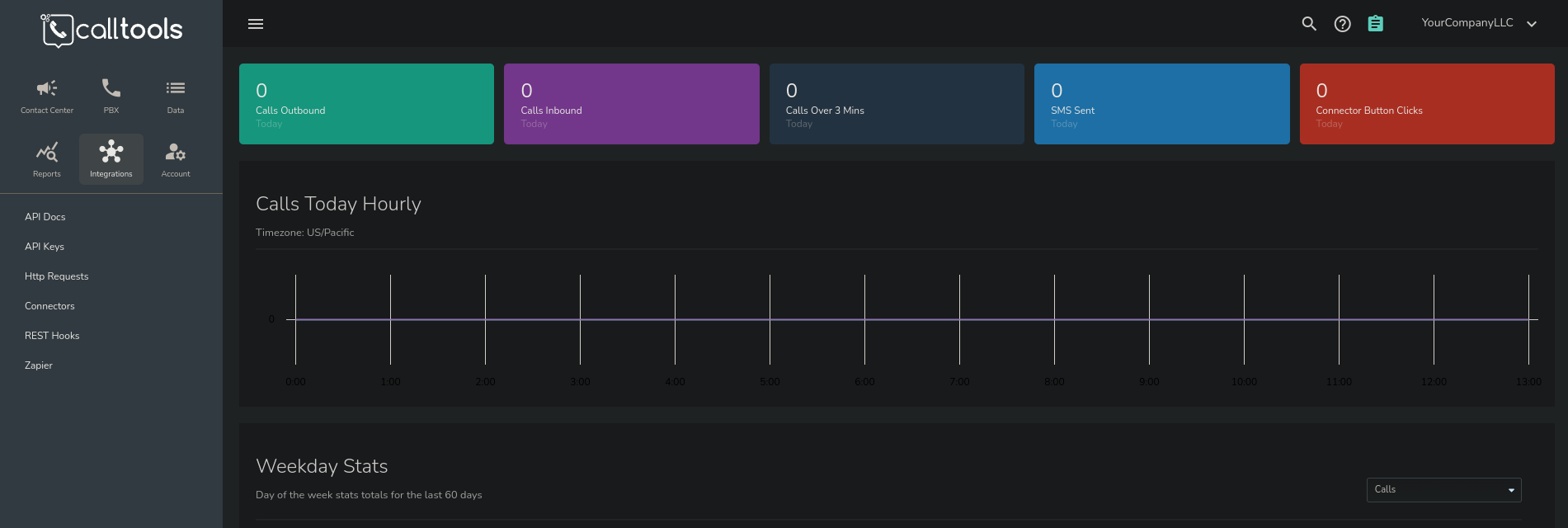
You will want to collect an API Key from your account to use. Head to Integrations, then API Keys to either add or import an existing key.
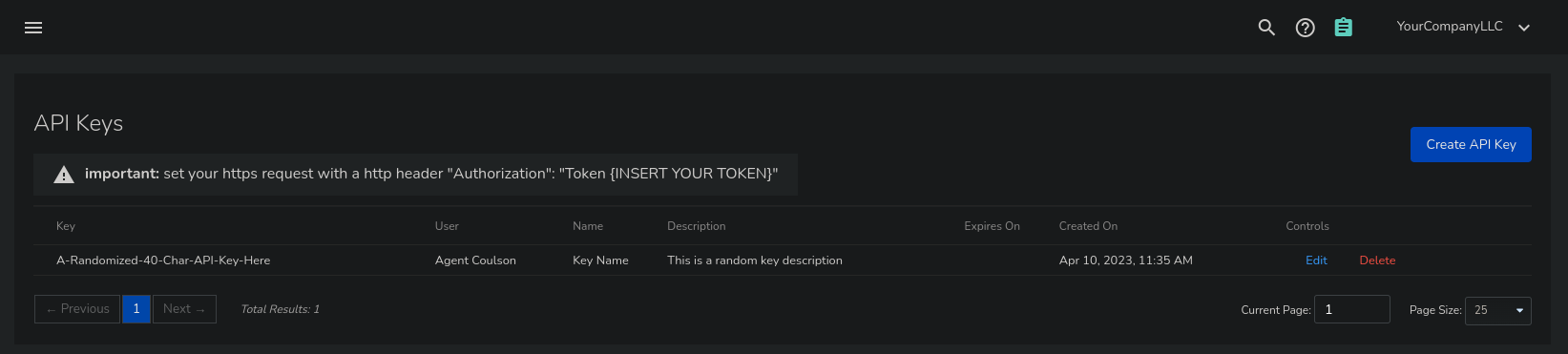
Once you have your key, hold on to this. You will need to then contact our Support team so we can authorize you to add the key to your account. Once you are authorized, you should now see a Call Manager option in your navigation bar at the bottom. Go ahead and go to "Add call manager" then "Call Tools". Your Call Manager navigation should now populate again with a "CallTools" option.
Head to Accounts, where you should now see an option to add this to your Caller ID Reputation account. In this menu, proceed to add your CallTools key as seen below.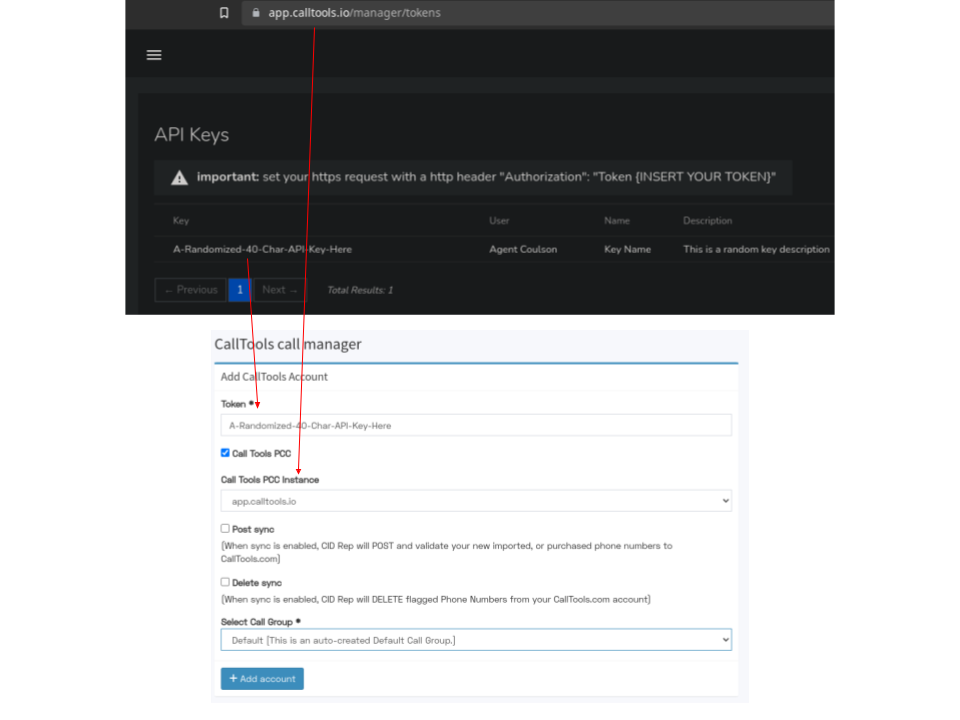
Token: Your CallTools token/key.
CallTools PCC: This should be checked unless otherwise informed.
CallTools PCC Instance: If you access CallTools from another URL, this should be set to that URL. Otherwise, your instance is most likely app.calltools.io
Post Sync: If you would like to add phone numbers FROM CallTools TO Caller ID Reputation, have this checked.
Delete Sync: If you would like to remove any numbers FROM CallTools that have been flagged by Caller ID Reputation, have this checked.
Select Call Group: If you wish to use another group to store your phone numbers in, select that group from this selector. Otherwise, you can use the default provided group.
Once you have configured your settings, you should now see your account in the list. From this point on, your account will automatically synchronize with CallTools to either add phone numbers or removed flagged numbers (depending on your settings).
If at any point your API Key becomes invalid (i.e. it expires, you delete the key, or it is otherwise unavailable) you will need to Delete your account from Caller ID Reputation and repeat these steps. You do NOT need to contact Support if you have previously added an account
